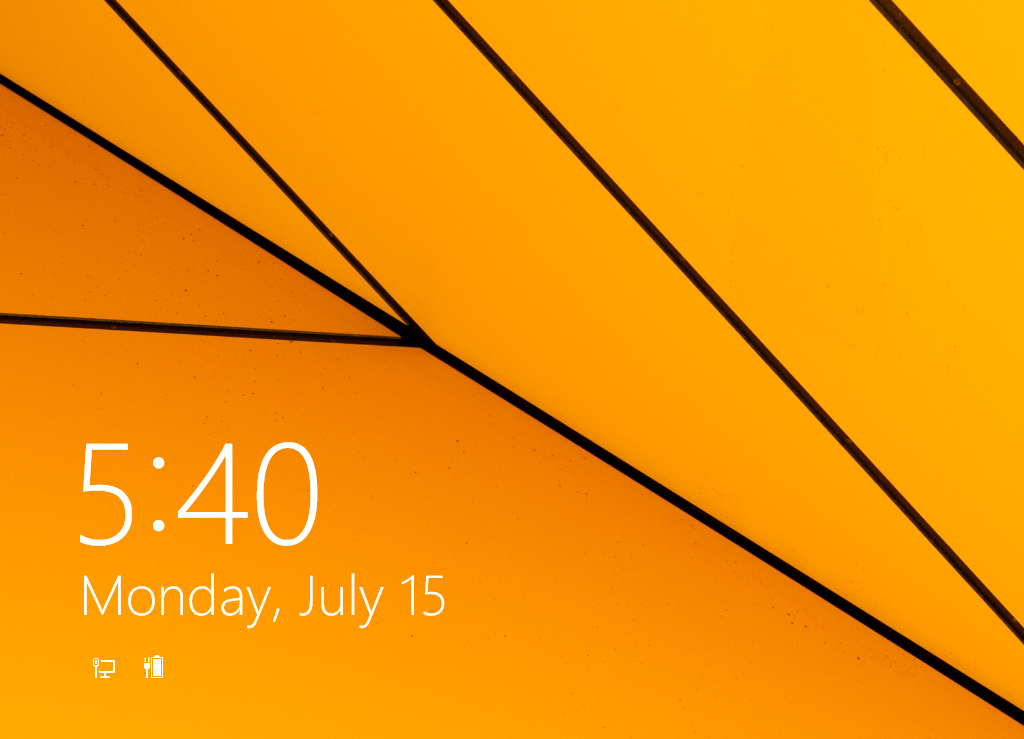 Lock Screen looks good in mobile and tablet devices. For desktop or laptop it is useless. As it requires an additional step to unlock your locked PC.
Lock Screen looks good in mobile and tablet devices. For desktop or laptop it is useless. As it requires an additional step to unlock your locked PC.If you are one of those who didn't like the lock screen, you can easily disable it with this tutorial.
1. Start RUN dialog box by pressing WIN + R key.
2. Type gpedit.msc and press Enter. This will open Local Group Policy Editor.
3. Now go to:
Computer Configuration -> Administrative Templates -> Control Panel -> Personalization4. Head over to right-side panel, double click on "Do not display the lock screen" and set the State to Enabled.
You have completely disabled the lock screen now. You can check it right now, without restarting. If you want to get it back set the State to Not Configured.

No comments :
Post a Comment